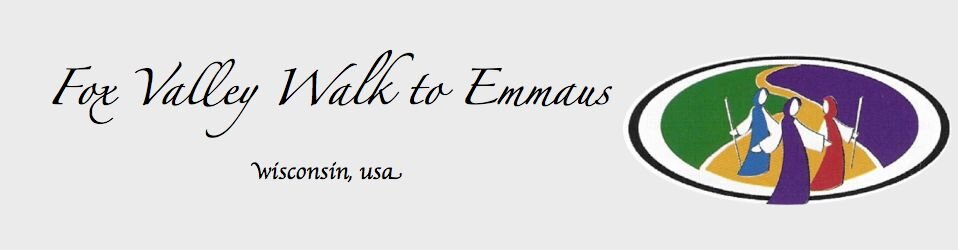Ministry Manager Frequently Asked Questions
Ministry Manager is the new Emmaus database provided by The Upper Room for Emmaus communities.
You should have received an invitation email from The Upper Room asking you to Sign In to the new Ministry Manager application to create your account and verify your information for use in the community. Please do so as it will be the method used for communications and membership management once the full system is online. Having your correct information will ensure that you can remain an active and informed part of our community in the future.
The Upper Room has published all of the Ministry Manager training tutorials answering any questions or issues about how to use and navigate within the Ministry Manager application.
Login into Ministry Manager and at the very bottom of the dashboard homepage click on the "FAQ" link. You will see 21 FAQ Video Trainings
Introduction
Completing the Profile
Community Member Homepage
Community Member Homepage #2
Viewing Community Information
Viewing Community Information #2
Adding a member and Assigning Roles
The Board Room
The Role of the Board in Ministry Manager
Editing an Individuals Profile
Member Exports
Community Tab Procedures
Church Procedures
Events Tab Procedures
Team Selection #1
Team Selection #2
Team Selection #3
Post Event Procedures
Mass Messaging
Payment Portal
Covenant Agreement Signing
These training videos last from 2:21 - 9:43, a total of 1:35:42!
Community Members and Community Board Members have different permissions within Ministry Manager, thus Community Members will not have permission to perform some of the training described in the videos. The videos will help Community Members become familiar with Ministry Manager and how to use it. The majority of the videos are for Community Board Members and how to perform their responsibilities within the community.
Did you hear that...?
"Answer the Call" and join the Board of Directors!
A great opportunity to serve on the Board of Directors!
How do I sign-up for the Prayer Vigil?
These are the steps for signing up for the Prayer Vigils:
Login into Ministry Manager with your email & password
Click on “Communities”
Click on “Fox Valley”
Click on “WALKS”
Click on “FVWTE #31 Men’s Fall” or “FVWTE #32 Women’s Fall”
Click on “PRAYER VIGIL”
Choose a Prayer Date & Time, Click on Select button
Click on “SAVE” button
Scroll to the top of page, Click on “Home”
Review Prayer Vigils, MY PRAYER TIMES
How do I verify my FVWTE Event Participation?
To verify your Community Event Participation History in Ministry manager, follow these steps:
Sign into Ministry Manager.
Go to upper right corner of page and click on “my account” icon (right of Support icon),
Click on “Events” from menu bar
At a minimum, you should see your pilgrim walk as a “Participant”. The events are identified by walk number, participation type, date, and address of event. If there are any discrepancies, please contact the FVWTE Database Chair.
Ministry Manager recently updated the database to allow mass email messaging from the FVWTE Board Leadership to community members. Next time you sign into MM you will be prompted to make a selection of what type of emails you would like to receive. At a minimum you will need to select the “My Community” option.
When selecting your email preferences, you will have the following options:
• My Community
By selecting this option, you will receive emails directly from your FVWTE Community and could include messages such as Community prayer concerns, Team Service opportunities, Reunion Groups, and more.
• The International Emmaus Ministries Office
By selecting this option, you will receive the bi-monthly Emmaus eNews as well as emails informing you of International Service opportunities, Fourth Day Resources, and giving opportunities from The Upper Room Emmaus Ministries Office.
• The Upper Room
By selecting this option, you will receive a 30-day free trial of The Upper Room daily devotional email edition, as well as one-time information about other email newsletters from The Upper Room, and other programs ministries of The Upper Room such as the Academy for Spiritual Formation, The Upper Room Prayer Ministry, Discovery Weekend, and Journey to the Table.
What should I do if I did not act when I received my email from ministrymanager@upperroom.org inviting me to “join Emmaus”?
If you can still find your email (look for an email from ministrymanager@upperroom.org with the subject “Emmaus Invitation”) click on the “Accept Invitation” button and it will take you to a Sign Up page where you can create your Ministry Manager account. Fill out the form and click the “Create Your Account” button to finish.
If you cannot find your invitation email, go to the Ministry Manager portal page at https://ministrymanager.upperroom.org and click the “Sign Up” button, fill out the form, and click the “Create Your Account” button to finish.
What should I check in my Ministry Manager Profile?
Once you are in the Ministry Manager, check your profile to ensure that all of your information is correct. There are several fields in each profile which are mandatory. If they are left blank, you may be able to complete the verification of your account, but we will not be able to change your status. These fields are:
Enter First Name.
Enter Last Name.
Enter Password. (minimum 8 characters)
Enter Confirm Password.
Check the Consent Box. "I give consent for the Upper Room to collect the above personal information to update my account."
Click on the "Create Your Account" button.
You should be redirected to the Upper Room Ministry Manager HOME page.
Click on "My Account" button (Upper Right of Home Page)
Enter Address
MUST Enter at least 1 phone number HOME, CELL, WORK
Enter Date of Birth
Enter Gender
Enter Name Tag Name
Check Music Box if applicable
Check Team Mentor if applicable
Check "I Am Clergy" box IF you are Clergy
Enter Occupation, if Retired enter "Retired - (previous occupation)"
Save
Sign Out
After changing and/or updating any of your profile information, ensure that you get a message stating that the update was successful before moving on. If you get a failure message, check the profile fields for hints in red about those fields that may be filled out incorrectly or are mandatory and were left blank.
What should I do if Ministry Manager says that my email is already registered?
If you are told that your email is already registered, it may be because both you and your spouse used the same email. Ministry Manager requires a discrete email address for every member, so if you had a common email address, one of you was automatically assigned a “pseudo” Ministry Manager email address to satisfy this need. Have the other spouse log in using the “registered” email and then check your profile to see if the Walks and Sponsor listings match the person who is logged in. If the profile information matches the person listed in the profile, you can then contact your Database Chair to obtain your “pseudo” email address so you then can use that to register the other spouse, log in, and change the profile information to include a real email address.
When I Sign Out so my spouse can log in, Ministry Manager automatically logs me back in to my account.
Ministry Manager installs a “cookie” on your system when you log in and this cookie persists for a while even when you Sign Out, so if you click the Log In button again while the cookie is still active, you are automatically logged back in to MM without even having to enter your information. One of the reasons this has been done is that The Upper Room has gone to a single log in per user for all Upper Room accounts. So your log in will be the same for the MM and for any other Upper Room accounts that you have.
The way to allow your spouse to Log In after you Sign Out of Ministry Manager is to sign yourself out of all Upper Room accounts as follows.
After Signing Out, you are taken back to the Log In page.
Click the Support link at the bottom right of the Log In button.
When you see a rather blank page titled The Upper Room, click on your email address at the upper right and in the drop list select Sign Out.
Now click your browser’s Back button until you are back at the Ministry Manager Log In page and your spouse will be able to Log In successfully.